Bet you all missed me and my monster-length posts…
I know I said my hiatus was over, but that was two weeks ago, I am a liar, and you should never trust me. But to procrastinate and ignore all my other pressing tasks, I finally wrote a blog post, and it’s about Notion!!
If you’re not familiar with it, Notion is a free online organizational tool that allows you to keep multiple systems and layouts in one place. (It’s hard to explain, so I recommend just looking at my pages below to get an idea.) You can use it on your browser or download the application on any device!
Today I’m going to be giving you a look at my Notion pages, plus some tips for those who want to start using it. I know this isn’t my usual book content, but it’s been helpful for me in so many aspects of my life, including reading/blogging. I hope you enjoy looking through my pages, and that this is helpful and/or convinces you to try using Notion!!
Also, I know I’ve talked about this before, but I’m asking again that you take a few minutes out of your day to research the unprecedented protests going on in Thailand right now!!

MY PAGES
To start off, I’m going to do a walk-through of my Notion pages. I figured this would be a good way to introduce you to what Notion is like if you haven’t heard of it! I won’t show all my pages, and I might end up making more in the future, but here’s what I have for now!
(I will be linking to a template I made for all my pages at the end of this post.)

HOME

I really love my home page!! I wanted to keep it nice and simple so that it would act only as a place for me to access all the rest of my pages! Many people also put to-do lists, “currently” sections (currently reading, watching, etc.), playlists, and other things, but I personally didn’t see the need for them.
Since I won’t be showing all the pages, here’s a brief description of the ones I’m skipping over:
- Writing: Linking to my various Google Docs for poetry/short stories, list of ideas overall, pages for certain WIPs that will contain basic, important info (ie. setting, characters).
- IB Diploma: Information I need to know about getting my IB Diploma. Also just for managing my High Levels of Stress in the future to be honest!!
- College: [haven’t started yet so this is just a plan] List of colleges I want to/will apply to (and future acceptances/rejections/etc) and all the other fun details I would like to not think about right now!
- SAT Study: Tracking when/what I’m practicing or studying, scores I get on practice tests, basic test tips to remember, specific material I want to review, and actual test dates.

WEEKLY

- to-do list for each day of the week, divided into academic + personal tasks
- also includes events (ie. dance class, meetings, etc.) that I need to remember
- (the yellow block that says “[upcoming]” links to my upcoming school assignments/assessments for easy access when planning my week)

HABIT TRACKER

- first of all… please ignore how abysmal my sleep schedule is… (if you say a 6-hour average isn’t abysmal, I will tell you that you are wrong and you absolutely need more sleep in your life)
- tracking different things I want to try to do every day and make a habit of
- I like that Notion can calculate different things for you (ie. total times you’re checking off a habit)
- added a section for myself to make cute little reflections on the month because I had some empty space
Also, brief unnecessary explanation of the way I’m tracking my water intake: I am so horrible at hydrating that I can’t even count the number of ounces/cups/whatever I’m drinking, because it’ll be around like. 2 cups. Which is utterly humiliating and horrifying. So for now I’m doing time of day, and when I regularly drink water in the morning, daytime, AND evening… I will move on to amounts. (This will take at least a year.)

ARCS


- originally kept track of ARCs in reading spreadsheet, so the Notion layout is almost the same as that
- what made me decide to move it to Notion was that I can convert it to a calendar (as seen in the second picture) and visually see all the release dates of my ARCs, aka the days I need to read/review them by!

READING NOTES

- I love this page because it encourages me to take notes while I read, something I’ve been wanting to do for a while
- helpful for writing book reviews and remembering my thoughts about books in general
- side section for book review-specific things—a Notion page for book reviews doesn’t make sense for me personally because I write reviews in Google Docs, but I don’t have a book review checklist anywhere yet!

HIGHLIGHTS

- highlighting favorite books of the year and other books I loved!!
- favorite quotes from books I read this year (not shown because it’s right next to a spoilery section dedicated to quotes from the ending of The Burning God… I like to read them and cry)
- will probably add more things later, like 2020 reading stats/graphs or my most anticipated releases
- just a fun page that I can come to whenever I’m hating on books and remind myself that there ARE good books out there!

BOOK BLOG


- content calendar/board for upcoming blog posts
- list of blog post ideas I may or may not write
- list of blog posts I need to reply to comments on
- mini to-do list of housekeeping tasks
- I know some bloggers also track analytics and stats, and I’m personally someone who gets stressed out by doing that so I don’t have a section for that!
- [not depicted in images, see template] added a “remember” section in the sidebar linking to pages titled “blog posts” and “html codes”
- blog posts page is using the Notion web clipper extension that you can download; essentially is a way to bookmark certain sites to come back to later, great for blog hopping! [seen below]


SCHOOL HUB

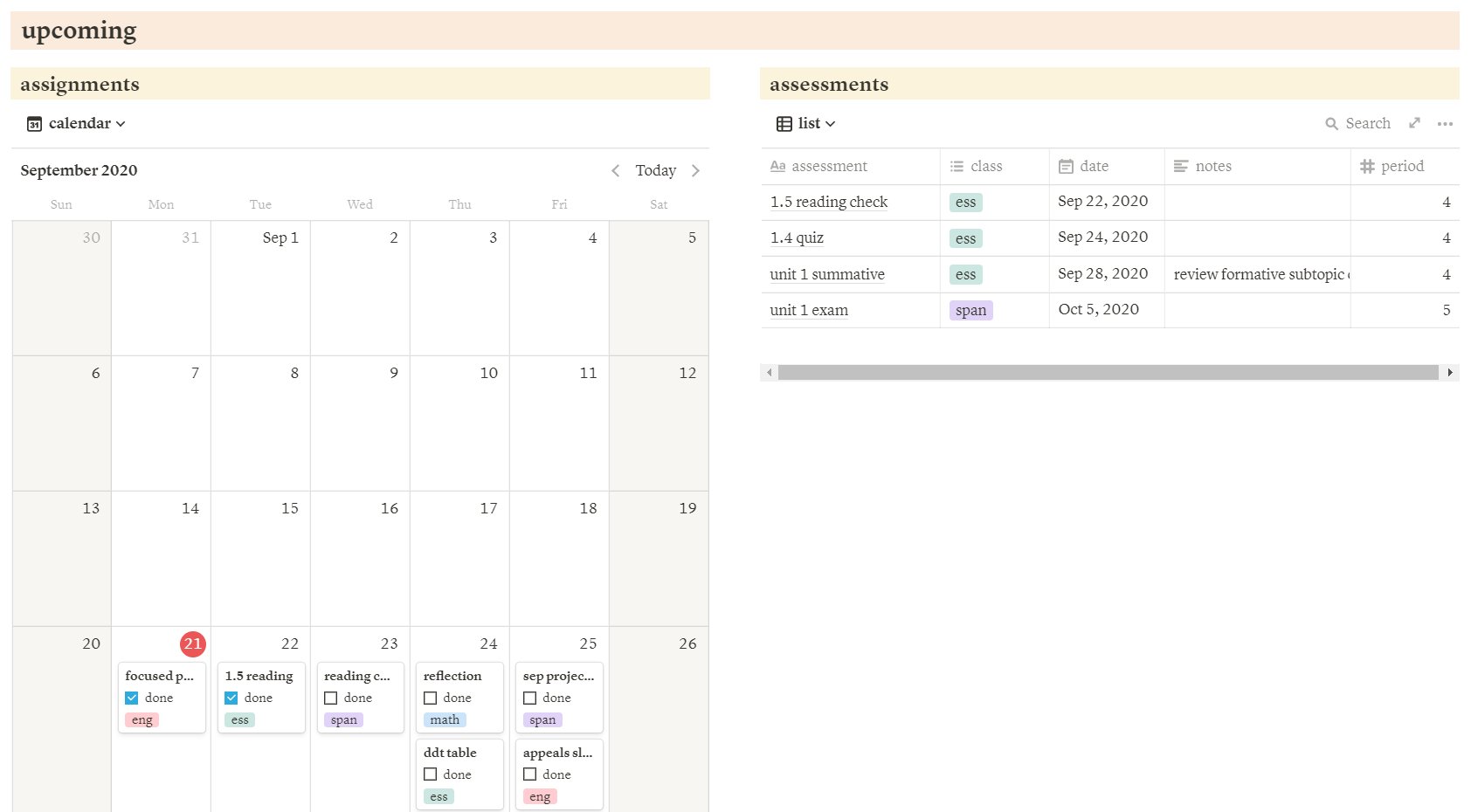
- (these screenshots were from a month ago because I’m lazy, hence the name “study space” and the September calendar)
- sidebar has important links + times of all my classes because I somehow get them mixed up every single day
- pages for all my classes except most of them only have the Zoom link and nothing else… yes I did those pictures just for the aesthetic
- collection of lo-fi music videos to listen to while doing school work!
- calendars of my assignments and assessments—actually one of my favorite things in my entire Notion

THAI

- youtubers = some channels I’ve found and want to watch more videos from, helps me with listening comprehension and vocabulary expansion
- sidebar can also be used for other resources such as lesson videos or worksheets
- study schedule calendar to track when, what, and how long I’m studying
- other sidebar is for monthly and overall goals

MY TEMPLATE
A lot of people asked for a template of my pages, so I went ahead and made one! Hopefully you all find it useful/can navigate it; I put in a few comments here and there to clarify some things. Of course, feel free to change and adjust it as you wish—it’s meant to fit you and your needs, not mine!!
You can find my template HERE.

TIPS / TUTORIAL
Notion can definitely look a little daunting when you open it up at first. I figured out 99% of it on my own as a result of clicking on things and seeing what happened, so I believe in you! It can take a while to set up (especially if you spend a lot of time trying to make it pretty, like I did) but I definitely think it’s worth it when you finish.

GETTING STARTED
- The three dots at the upper right corner of the page will give you options for font, small text, and full width screen.
- If you want to use dark mode, go to settings (located in the sidebar) > toggle dark mode at the bottom!
- If you hover your cursor over the left of a block, six dots will pop up and those will allow you to move the block around! (Notion blocks are like WordPress blocks: text, image, list, file, etc.)

- Type “/” to make a new block, and then you can just type the name of what kind of block you’d like to make. There are shortcuts I like to use too, for example: /h2 for heading 2, /yellow or /yel for yellow background!
GENERAL
- My first and foremost tip is just to play around and take time to familiarize yourself with Notion. Like I said, it can look intimidating, especially when there’s so much you can do. But I really feel like it’s so easily usable that you can figure most things out on your own!
- Focus on function! I knew I wanted to make mine look Nice and Aesthetic, but sometimes it just doesn’t make sense. For example, I didn’t put a Spotify playlist on my home page because I’m on the home page like 2% of the time I’m on Notion, and since the music stops playing when you exit a page, there’s no point!!
- If you care about aesthetics (and I say you should, as long as it doesn’t hinder functionality), keep it cohesive! For example, I’m mainly sticking to the warmer side of the color spectrum, and I’m using the same serif font for everything. If you need to fill space, images and quotes are a great way to do that, and use COLOR!!

- Use the database functions. These are calendar, kanban board, table, gallery, and list blocks that Notion has, and they are SO useful. My absolute favorite part is how you can choose to see them in multiple views (for example, you can switch between the calendar and table view, as I did with my ARCs tracker).

TRICKS
 If you want to make multiple columns with a database block side by side with another block, you can’t just drag and drop the database block to the side of the other block. So I make two empty text blocks, create two columns with those, and then move the database into one of those columns!
If you want to make multiple columns with a database block side by side with another block, you can’t just drag and drop the database block to the side of the other block. So I make two empty text blocks, create two columns with those, and then move the database into one of those columns!- Notion won’t allow you to change the alignment of your text, and pressing the regular space key does nothing to change spacing. So I copy-paste the empty space character from emptycharacter.com to do my own text formatting!!
- Something super helpful for me has been linking to specific blocks on the same or a different Notion page! (For example: In my habit tracker, instead of having to scroll all the way down to November, I list the months at the top and link November’s habit tracker, so I can just click on the link and be brought there.) Just click on the six grey dots to the left of the block > copy link!

- You can highlight multiple blocks and move them all as one, instead of painstakingly having to move each individual block to another location (which I did for the longest time).

DATABASE
There are so many great things you can do with the database blocks, and most functions you can probably discover on your own. (If you can’t, though, feel free to ask me!) But I just wanted to highlight some specific elements that I didn’t know about at first that are really great!


- 3 dots > properties: toggles what properties you want shown (it’s hard to put in words, so look at the “done?” checkbox and class properties that show up my school assignments calendar!)
- 3 dots > filter: filters what you see based on specific rules (ie. I don’t want to see any assignments due before the day before the current date, so I use “Where [due] [is on or after] [yesterday]” to see the things due yesterday and every day after)
- 3 dots > sort: orders things based on specific settings (ie. upcoming blog posts on my board show up in order of date)

RESOURCES
- The Notion Youtube channel / Notion guides: The Notion team offers tutorials on the basic functions! (Definitely not necessary to watch them to get an understanding, though; I didn’t watch a single one.)
- Speaking of Youtube, there are a TON of videos now, just search “notion” or “how I organize my life notion” to find Notion walk-throughs and/or templates.
- #notiontwt on Twitter: People share templates and images of their pages, and it’s great place to get inspiration for your own layouts/aesthetics!
- These enhancements that my friend Skye shared with me!! And speaking of Skye, here’s a Notion page she made with more resources, such as websites to find free icons.
- Fadwa wrote an excellent blog post with great tips/guides!
- I got my icons and photos ALL from Google images.

do you use Notion? do you want/plan to? do you use anything to stay organized? if you use Notion and have posted about it, let me know!!
(I hope this was helpful! I struggled with the tips/tutorial section because I didn’t know what specific advice to give, when the most helpful thing for me was seeing other people’s Notions and figuring everything out on my own. so if you have any specific questions, feel free to simply ask me!)
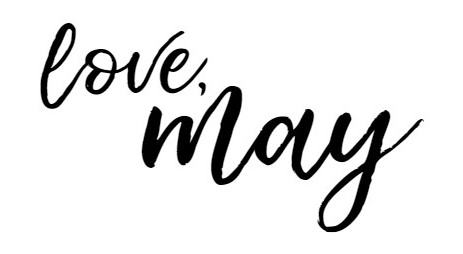


thank you so much for uploading the notion, it’s really pretty!! is there a way i can start a new week under ‘weekly’ , or would i just have to delete my last week in preparation for this next? thank you for your help^^
LikeLike
hey I was wondering if you could link a pinterest board or share where you got all the pictures from?
LikeLike
like i said in my post, i got them all from google! i don’t have them saved sorry
LikeLike
Hey, I’m slowly but surely getting my bearings with notion, however, after trying to figure it out, i still have no clue. How did you get multiple things on one page? I’m referring to your habit tracker, where you have some pictures, quotes, headers as well as the actual table itself. I can’t seem to add anything else to the page once the table is there?
LikeLike
This is so cool thank you so much. I was looking for cute templates and I clicked on this and saw that up you are a dancer and in IB. I’m also a dancer taking mostly the same ib classes and I’m trying to manage my busy life. Currently I’m working on my history IA lol thanks for sharing!
LikeLiked by 1 person
i don’t even want to think about all the work i have to do for the history ia omg… hope it and all your ib work are going well for you!!! <3
LikeLike
heyyy, I also take IB!! Do you have more tips on it and the IB tab cause I don’t think that’s in the template, please lmk since it would be of great help! ☺
LikeLike
wow this is so detailed and supportive, better than most guides i’ve found and have been looking for. THANK YOU <3
LikeLike
Is there a particular word or phrase that you searched on google, for those images to appear? I would love to incorporate some into my notion board as well!
LikeLike
hi! I absolutely love your template it’s so cute and organized but I do have one question that I can’t seem to find the answer to. How do you hide the view name? Whenever I make a table it always says gallery view at the top and I can’t seem to hide it. I was wondering if you could tell me how you do it? It would be a great help! Thank You again for sharing your templates they really are lovely!
LikeLike
I love your habit tracker layout it’s so cute! I want to make one of my own but I can’t figure out how you did the little buttons at the top for each month. I was wondering if you could help me out
LikeLike